The overall turnover in the VDI (Virtual Desktop Infrastructure) market has already reached 1.6 billion and may increase by 17.6% till 2029. It indicates that VDI implementation is a powerful concept for assembling remote teams.
Plan to build or extend your project team and wonder what is VDI and how it works? We will sort it all out now.
VDI & Its Business Value
Transitioning to virtual space is a strategic move. Compared to traditional desktop infrastructure, VDI centralizes management, reduces hardware dependence, and simplifies remote access.
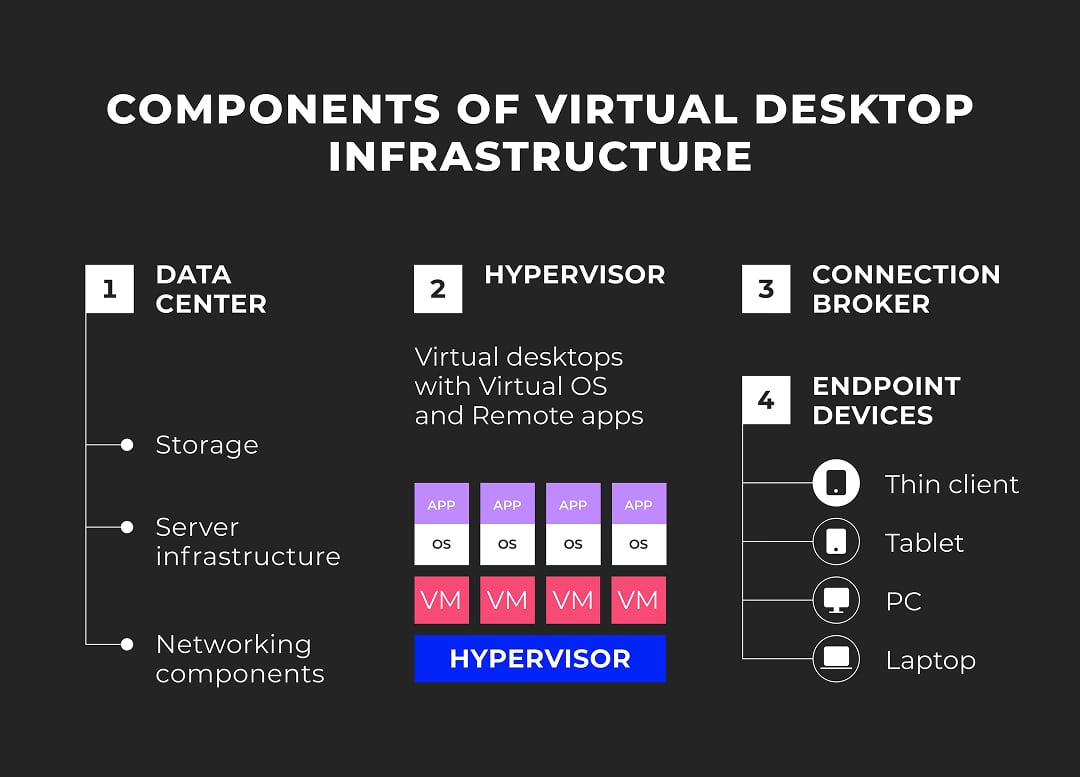
Below are the key reasons why use VDI today.
Reason #1. Flexibility
The idea is especially relevant to tech companies, as they hire international teams to fill high-demand roles and need to launch new specialists on the projects without inviting them to the company office or allocating sophisticated personal devices.
Reason #2. Time
After VDI installation, companies spend less time for serving each team member’s workspace. Admins quickly clone pre-configured remote desktops instead of manually installing and configuring systems per hire. That reduces the workload for system administrators and people who need their support to continue their current tasks on the project with minimum delay. So, building an agile software development team goes smoothly.
Reason #3. Security
Companies accumulate all their data on a highly secure central server, and the endpoints don't store sensitive data or critical applications. Plus, you can integrate your VDI with data loss prevention tools and employ advanced security measures like encryption and two-factor authentication to enhance the safeguarding of your data.
Reason #4. Compliance
Centralized management ensures updates and security policies are applied uniformly, helping businesses meet GDPR, HIPAA, or SOC 2 requirements more reliably.
Reason #5. Affordability for Small Businesses
Cloud-hosted VDI for small businesses (DaaS) come with pay-as-you-go pricing. This makes enterprise-grade infrastructure accessible for startups looking for secure infrastructure but don’t have an in-house IT team.
Are there any alternatives to VDI? Yes, it’s RDS (Remote Desktop Services). While both VDI and RDS offer remote access, VDI takes it further by providing each user with an individual, isolated virtual desktop instance. This setup allows for greater customization, application compatibility, and independence. VDI is ideal for teams that need personalized environments, unlike RDS, which shares a server-based desktop among multiple users.
Need to scale your tech team quickly and get help with VDI solutions? Whether you need a short-term expert or a long-term teammate, our IT staff augmentation service helps you find and onboard global tech talent fast — no red tape, no compliance worries. And with VDI solutions provided, your new hires can securely access their fine-tuned working environments from day one, wherever they are.
Explore IT Staff Augmentation
Basics: VDI Main Components
Once you know why use VDI, the time has come to figure out how to use VDI. A VDI infrastructure consists of several components.

The powerful data center houses the servers, storage, and networking components necessary to host and manage the virtual desktop environment.
A network infrastructure connects users' devices to virtual desktops. High-speed and low-latency connections are essential to provide a seamless user experience.
Robust and responsive Storage systems contain virtual desktop images, user data, and applications.
Hypervisor or Virtualization Platform is the software layer that enables the creation and management of virtual machines (VMs) together with virtual desktops.
Virtual desktops are virtual instances of operating systems running on centralized servers.
The connection broker helps ensure that users are connected to the appropriate virtual desktop based on factors like user preferences, load balancing, and resource availability.
Thin or zero clients are lightweight devices used to access virtual desktops. Your team can also access virtual desktops from PCs, laptops, tablets, or smartphones.
VDI Examples: What Solution Is Suitable for My IT Company
The VDI performance depends on three main planning steps: app compatibility, data storage location, and choosing the right vendor or platform. To get the VDI implementation plan for your tech team, you need to answer 3 questions.
Do I need to virtualize all the apps used by my team?
Start by assessing your team's needs. What remote apps and resources do they require? You can always add the software products to the existing VDI. But checking all the compliance in advance saves your time. For instance, you may run any of the most popular IDEs for seamless development on the virtual machine. While studying the experiences of your colleagues can help you choose the most reliable option and avoid issues.
Where all the application data will be stored?
Determine whether you'll use on-premises hardware or a cloud-based solution, which is called Desktop as a Service (DaaS). With DaaS, you can shorten the implementation process and don’t have to update your virtual machines and maintain neither an office team nor office equipment to arrange remote access.
Ensure your VDI solution can scale seamlessly. VDI in the cloud is more flexible, as you can engage more resources only in high-demand periods.
When DaaS is perfect for startups, on-premises VDI can be a better option for companies that have already heavily invested in their data centers.
Which vendor offers a more suitable solution?
If you're exploring virtual desktop solutions, it’s nice to consider some of the most trusted and widely used VDI examples first. Among them are:
VMware Horizon, known for its robust integration with VMware infrastructure and advanced management tools;
Citrix Virtual Apps and Desktops, which stands out for its high performance over low-bandwidth connections and granular security controls;
VDI on AWS, offering excellent scalability and seamless integration with other AWS services for cloud-native environments;
Open-source options like QEMU, which provides flexibility and customization for experienced users, and VirtualBox, ideal for lightweight testing and development with broad OS support.
Whether you're a startup or a growing tech team, compare features, pricing models, and scalability options to choose a VDI solution that matches your workload, user needs, and future plans.
How to set up VDI?
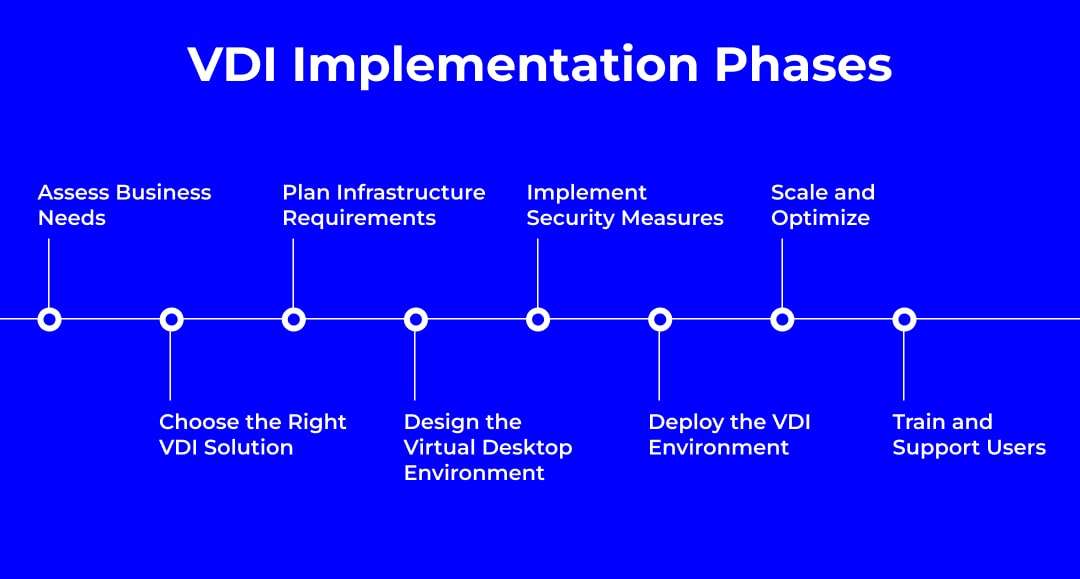
When you have a VDI implementation plan, you can stick to the guide on how to set up virtual desktops for your VDI use cases. Setting up Virtual Desktop Infrastructure (VDI) involves creating a virtualized environment where desktop operating systems are hosted and managed on a central server or cloud infrastructure.
Below are the general steps* to set up an on-premises or cloud VDI environment.
* 🏠— only for on-prem VDI, ☁️— only for cloud desktops
VDI Installation
Infrastructure Setup
🏠 Set up the necessary server hardware, including CPUs, RAM, storage, and network resources. Choose a hypervisor (such as VMware vSphere, Microsoft Hyper-V, or Citrix Hypervisor) to manage virtual machines (VMs).
🏠 Ensure you have adequate storage, as VDI can generate significant storage demands. Consider using SSDs for better performance.
☁️ Select a cloud provider for VDI. Some popular options include Amazon Web Services (AWS), Google Cloud Platform (GCP), and Microsoft Azure. This rating by Gartner might be helpful if you are looking for a ready-made DaaS.
Configure network infrastructure for efficient communication between users and VMs. Network latency and bandwidth are crucial considerations.
Operating System and Golden Image
Create a master virtual machine image (golden image) that includes the operating system, applications, updates, and configurations. This image will be a base for user desktops. You can use tools like AWS Image Builder, Azure Image Gallery, check the guide on how to use a VDI file (Virtual Disk Image file, a file format used by VirtualBox) for VM creation or follow custom scripts like migrating from your physical OS installation.
Application Virtualization
You can install applications directly on the master image or use application virtualization like Microsoft App-V or cloud-native solutions.
User Profiles & Security
Decide on a user profile management strategy. Options include roaming profiles, mandatory profiles, and profile management tools like Citrix Profile Management and FSLogix.
🏠 Determine how user data will be managed and stored. Consider using network drives, OneDrive, or other file sync and share solutions.
Protect your VDI environment with firewalls, antivirus software, and intrusion detection systems.
Configure role-based access control (RBAC) and multifactor authentication to manage user permissions and safeguard sensitive resources.
To enhance security further, implement network segmentation to isolate critical infrastructure and reduce lateral movement in case of a breach. Adopt a Zero Trust architecture by verifying all access attempts — regardless of origin — and enforcing strict access policies. Also, ensure all data transmission between endpoints and VDI servers is protected using SSL/TLS encryption, maintaining confidentiality and integrity across all sessions.
Deploying Virtual Desktops
Clone or deploy VMs based on the golden image. Customize these VMs according to user needs.
Organize VMs into desktop pools based on user profiles or requirements (e.g., persistent or non-persistent pools).
Connection Broker
Implement a connection broker solution (e.g. VMware Horizon Connection Server, Citrix Delivery Controller) to manage user connections, load balancing, and session persistence.
VDI Adoption
Testing and Pilot Phase
Before rolling out VDI to all users, conduct testing and run a pilot phase with a smaller group to identify any issues and gather feedback.
User Training and Deployment
Train your team on how to use VDI. Offer a step-by-step user guide and video tutorials to reduce support tickets and smooth the transition for non-technical staff.
Adopting new tech like VDI can be tough — but not with Talent Management Services. Our team handles everything — sourcing, onboarding, training and retaining the right people — so your business runs efficiently, even through complex tech transitions.
Talk to our team
VDI Management
Implement monitoring tools to track system performance, user activity, and resource utilization.
🏠 Regularly update and patch your VDI infrastructure.
Scaling and Optimization
Monitor user load and performance over time. As user numbers grow, consider scaling the infrastructure by adding more resources.
VDI Enhancements: Optimizing Tips
Create standardized virtual desktop images to streamline deployment and updates.
Reduce hardware costs and extend the life of older devices by using thin or zero clients. They require fewer resources because most or all processing occurs on the server.
If your users require graphics-intensive applications, consider using vGPU technology to allocate dedicated GPU resources to virtual machines.
Store frequently accessed data locally on the user's device, reducing latency and enhancing performance.
Implement a robust backup and disaster recovery strategy to ensure business continuity in case of hardware failure or data loss.
Benefits of VDI for Building Dedicated Tech Teams
What do we, responsible onboarding services providers, like about VDI? It is a possibility to conduct quick onboarding. Sticking to the VDI best practices, you can provide newcomers with unified virtual desktops that are pre-configured with the necessary applications, settings, and security policies.
While VDI offers consistency, that standardized image can be customized to some extent, as specialists might have different software preferences or needs. As a result, VDI covers 2 of the key onboarding success factors: clear roadmap and personalization. Did you think of providing a comfortable working environment from the start as a base for talent retention? If you are curious about how to build a dedicated tech team and not to increase costs due to turnover, explore even more lifehacks with Outstaff Your Team talent management services.
FAQ
What is VDI, and how does it work?
In traditional desktop computing, operating systems and applications run directly on employees' physical desktops. In contrast, VDI (Virtual Desktop Infrastructure) centralizes the processing power and desktop management on servers in data centers. Users connect to these virtual desktops through a network connection. This approach improves security due to centralized data storage, simplifies software deployment, updates, and scaling. Also, it is the ability to access desktops from a wider range of devices.
What are some VDI examples and use cases?
The VDI examples include VMware Horizon, Citrix Virtual Apps and Desktops, and Microsoft Remote Desktop Services. Use cases range from remote work enablement and secure access to centralized applications, to supporting BYOD (Bring Your Own Device) policies and simplifying IT management.
What are VDI best practices for optimizing performance?
VDI best practices for optimizing performance include properly sizing your infrastructure, balancing workload distribution across servers, using SSD storage for better I/O performance, implementing caching mechanisms, and regularly monitoring and tuning your VDI environment.
Ann Kuss is the CEO at Outstaff Your Team. After 11 years of expertise in building remote tech teams for startup unicorns and global tech brands, Ann decided to lead a new venture aiming to reinvent the way international tech teams scale. Throughout her career, Ann hired specialists for countless tech positions from more than 17 countries on all major continents. Ann graduated from Kyiv-Mohyla business school, is an MIM Kyiv alumna, and regularly takes part in mentorship programs for junior tech talents. Ann actively promotes knowledge sharing and curates Outstaff Your Team blog strategy, preferring topics that solve practical needs of IT leaders. She believes that structuring business flows (including hiring) is a well-planned journey with predictable and successful outcome.



